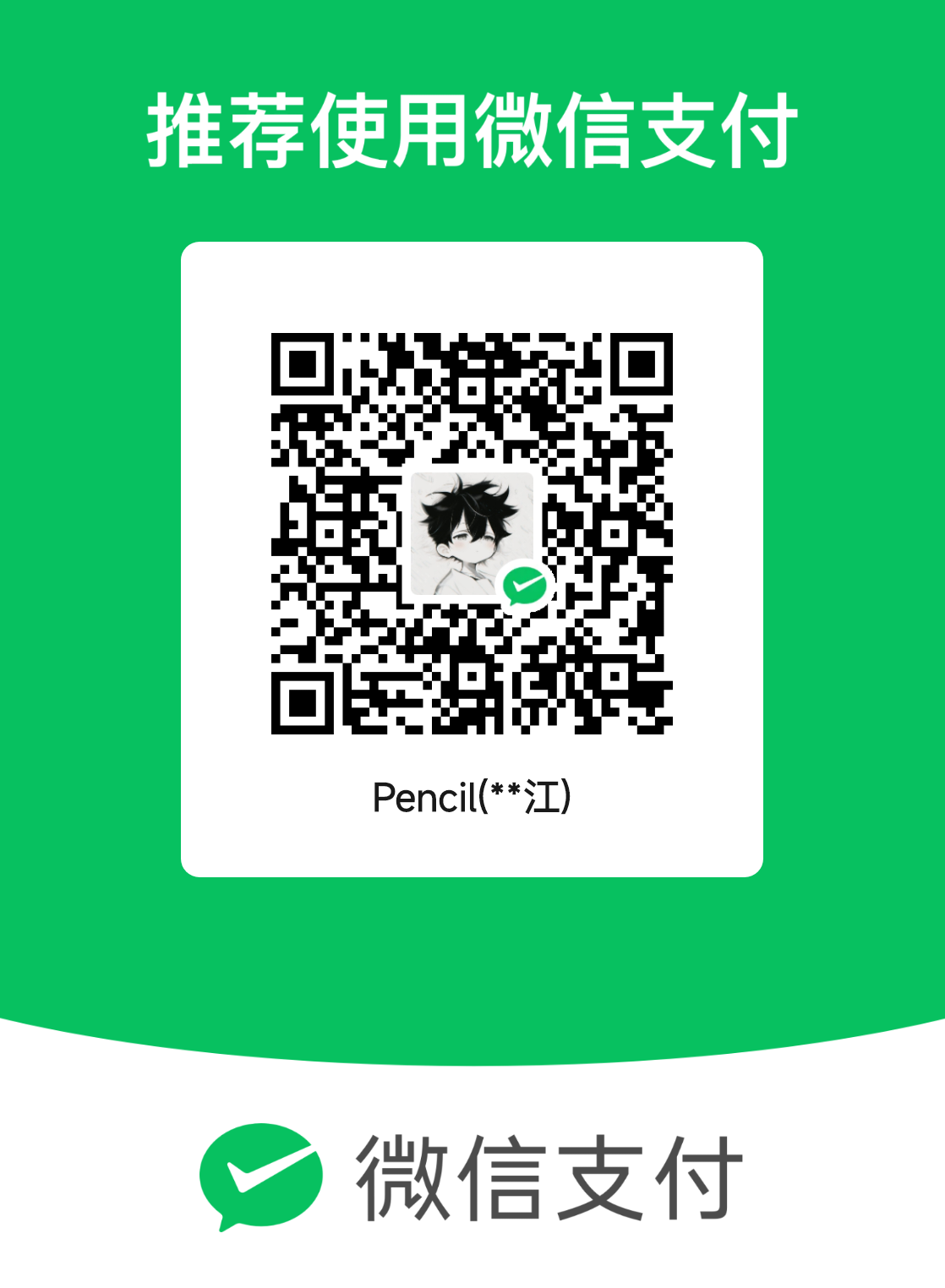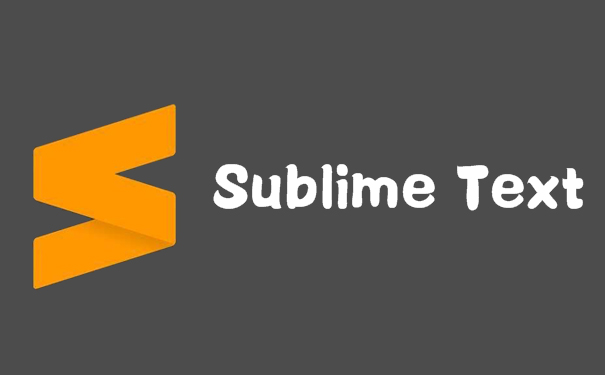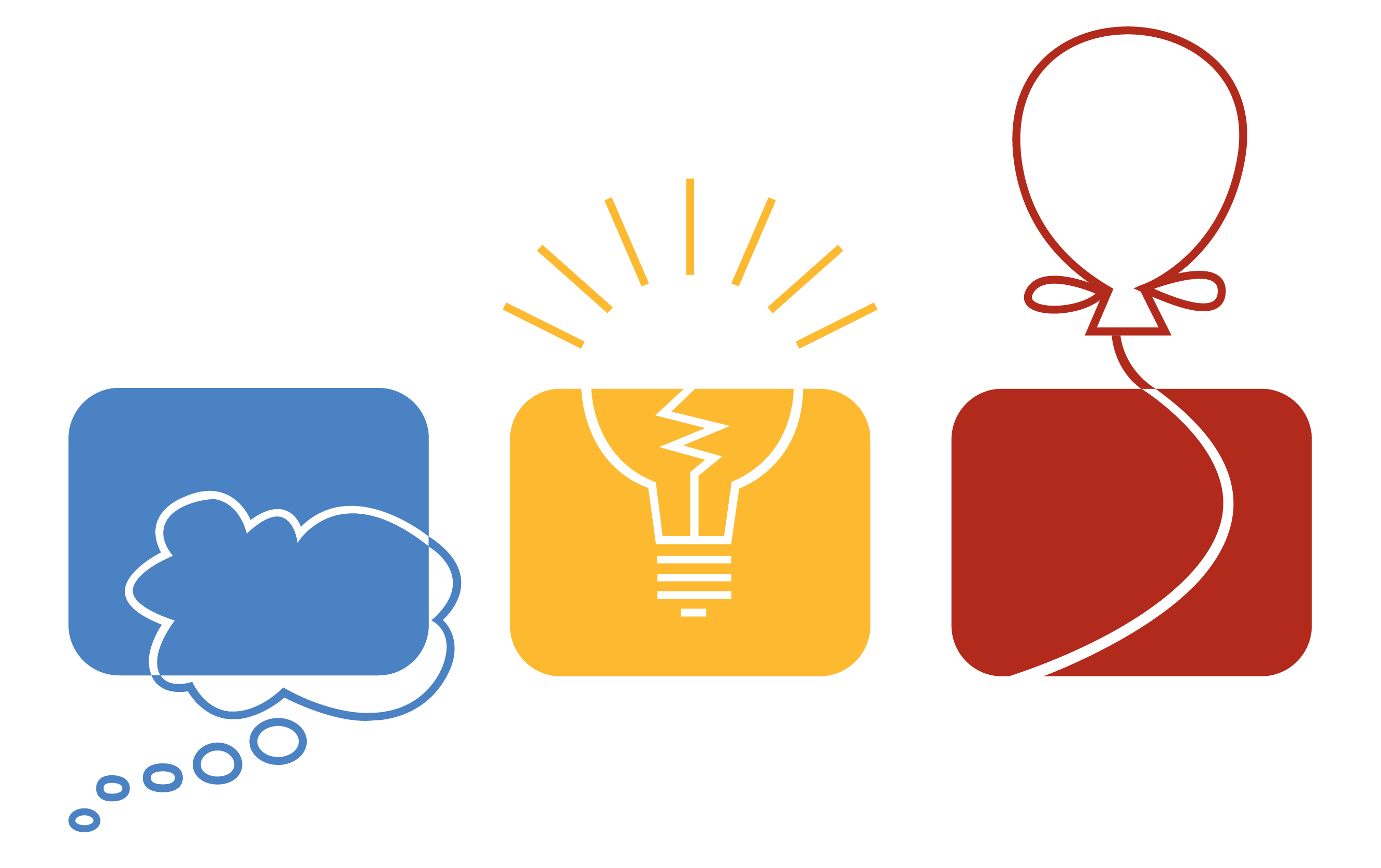VS Code配置C/C++环境
VS Code配置C/C++环境
MinGW下载与配置
配置好环境变量之后,用g++ --version来验证是否成功安装
.vscode下4个json文件配置
在.vscode文件夹下创建四个文件,文件名如下:
1 | c_cpp_properties.json |
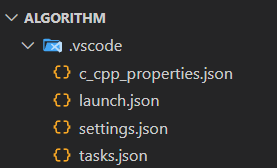
c_cpp_properties.json
注意事项:
1)windowsSdkVersion的查询方法: Win+R组合键打开运行对话框,输入cmd,在终端中输入VER。经查询,本人计算机的windowsSdkVersion为10.0.26100.2454
2)compilerPath需要配置成g++的安装路径。本人的安装路径为C:/Program Files (x86)/Dev-Cpp/MinGW64/bin/g++.exe
1 | { |
launch.json
注意事项:
miDebuggerPath需要配置成gdb的安装路径。本人的安装路径为C:/Program Files (x86)/Dev-Cpp/MinGW64/bin/gdb.exe
1 | { |
settings.json
1 | { |
tasks.json
1 | { |
VScode编写C++之解决cin输入问题
找到左下角齿轮,选择设置
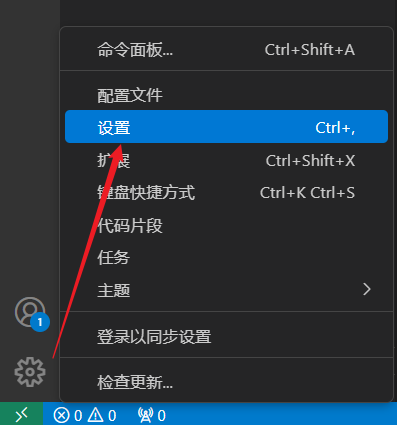
输入run in terminal,将下图的地方打钩
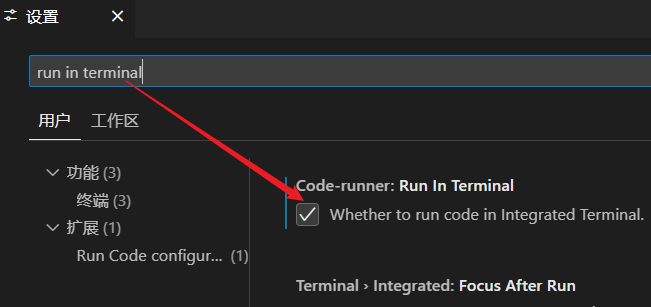
在vscode中添加c++11标准
点击文件-首选项-设置
设置中搜code-runner,左侧扩展中找到Run Code configuration,右侧找到Code-runner:Executor Map,打开该项下的在setting.json中编辑
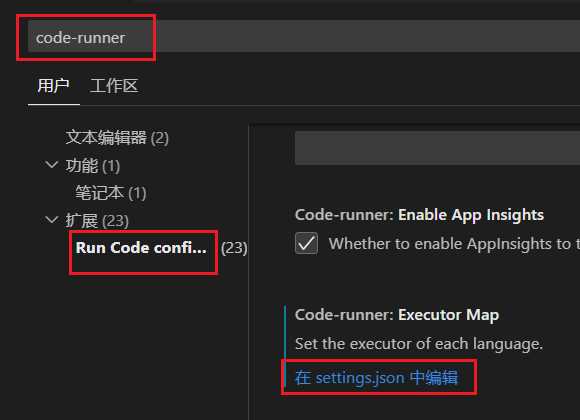
- 在图示位置添加-std=c++11,保存
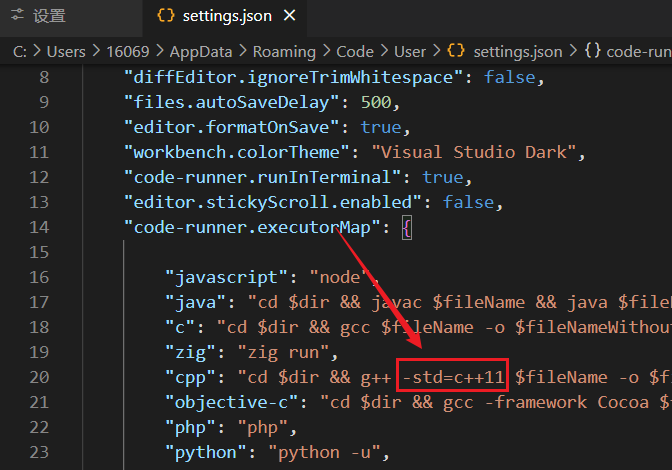
- 找到vscode配置c++环境时的task.json,并在图示位置添加-std=c++11,这里刚刚已经配置过了
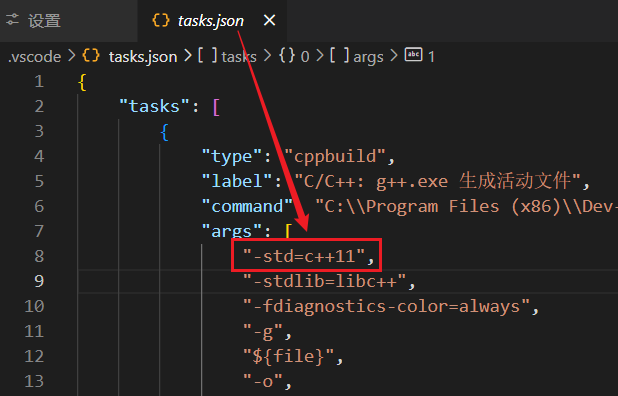
vscode隐藏.class .exe等不必要的文件
- 打开vscode并且依次打开
文件=>首选项==>设置 - 输入
files.exclude - 添加自己想要隐藏的文件类型
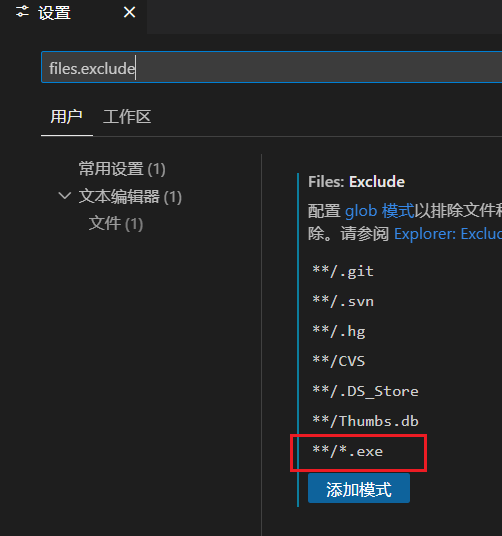
参考博客:
[1] Visual Studio Code(VS Code)配置C/C++环境_vscode-CSDN博客
[2] 一句话 | VScode编写C++之解决cin输入问题_vscode cin怎么输入-CSDN博客
[3] 【c/c++】在vscode中添加c++11标准(利用code-runner扩展)_vscode c++11-CSDN博客
本博客所有文章除特别声明外,均采用 CC BY-NC-SA 4.0 许可协议。转载请注明来自 Pencil!
评论