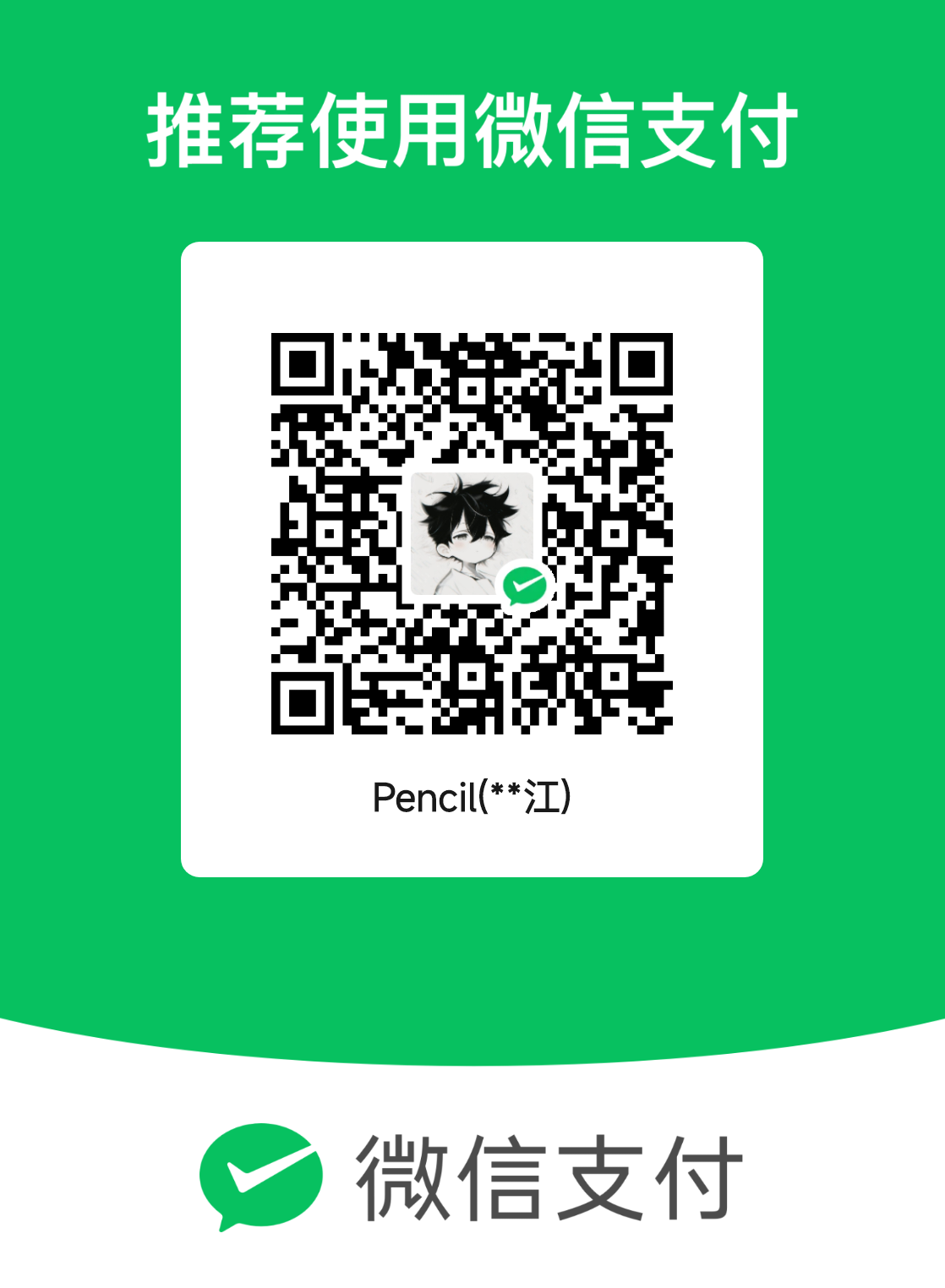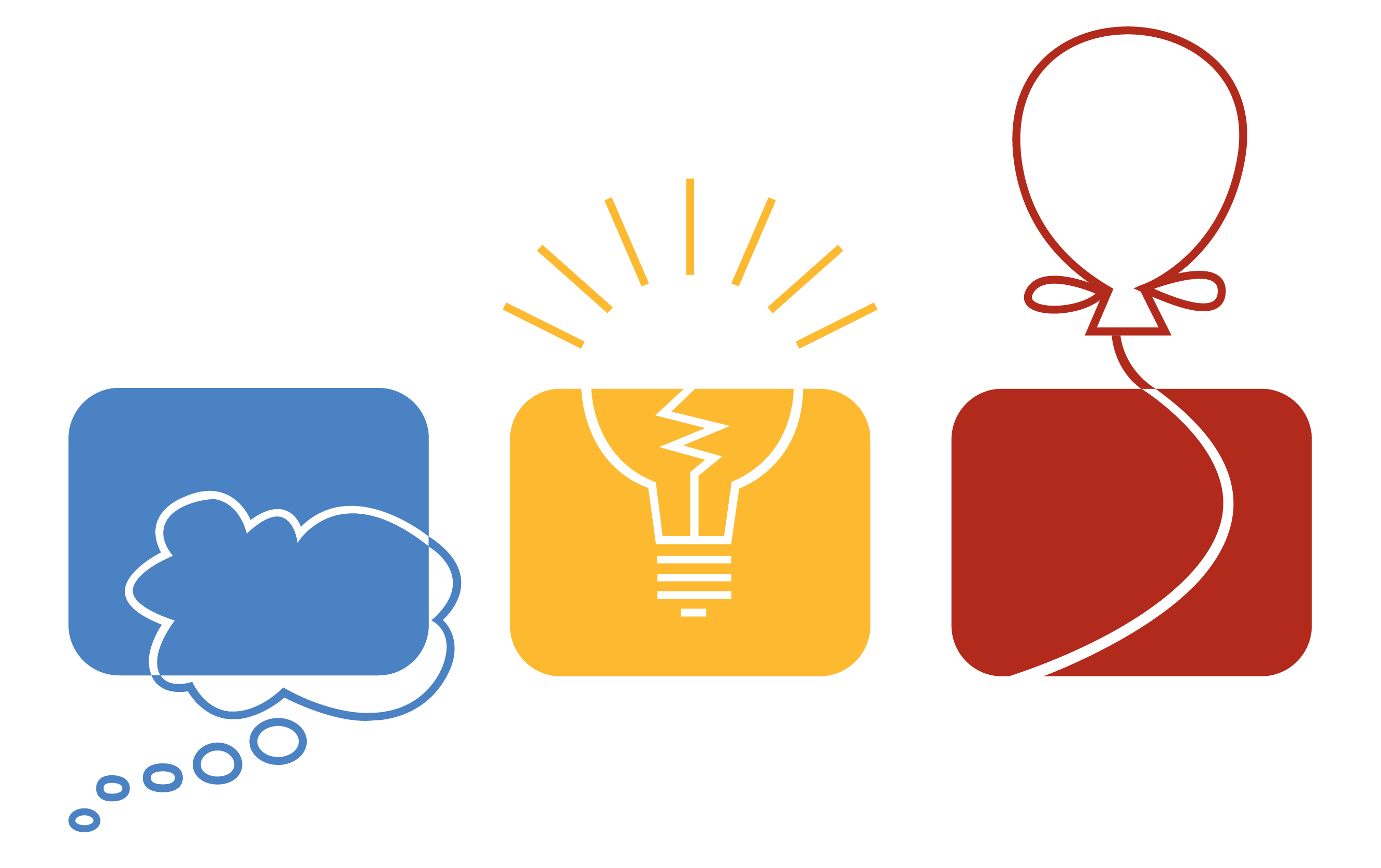sublime配置C++编译环境
sublime配置C/C++编译环境
先下载sublime(这是废话)
配置C/C++编译环境
- 进入DevC++文件夹目录
- 复制上方地址
- 右击我的电脑->点击属性->点击高级系统设置->环境配置->系统变量中点击path->新建将刚才的地址粘贴于此
- win+r 输入
g++ -v出现版本即说明搭建成功
配置编译文件
- 运行sublime,点击工具->编译系统->新编译系统,会出现以sublime-build为后缀的文件,复制代码(文后附),粘贴覆盖原有即可,然后保存,分别命名为C和C++(.sublime-build)(什么?没有权限保存?试试管理员运行模式)
C语言
1
2
3
4
5
6
7
8
9
10
11
12
13
14{
"working_dir": "$file_path",
"cmd": "gcc -Wall \"$file_name\" -o \"$file_base_name\"",
"file_regex": "^(..[^:]*):([0-9]+):?([0-9]+)?:? (.*)$",
"selector": "source.c",
"variants":
[
{
"name": "Run",
"shell_cmd": "gcc -Wall \"$file\" -o \"$file_base_name\" && start cmd /c \"\"${file_path}/${file_base_name}\" & pause\""
}
]
}C++语言
1
2
3
4
5
6
7
8
9
10
11
12
13
14
15{
"encoding": "utf-8",
"working_dir": "$file_path",
"shell_cmd": "g++ -Wall -std=c++11 \"$file_name\" -o \"$file_base_name\"",
"file_regex": "^(..[^:]*):([0-9]+):?([0-9]+)?:? (.*)$",
"selector": "source.c++",
"variants":
[
{
"name": "Run",
"shell_cmd": "g++ -Wall -std=c++11 \"$file\" -o \"$file_base_name\" && start cmd /c \"\"${file_path}/${file_base_name}\" & pause\""
}
]
}FastOlympicCoding插件下载
- ctrl+shift+p 输入FastOlympicCoding下载
- ctrl+b弹出终端运行,按esc键即可关闭结果运行框,再按
i键,恢复insert状态 - ctrl+alt+b弹出FastOlympicCoding右边运行框
- alt+shift+1关闭右边的运行框分页窗口
献上参考博客:
sublime配置编译C/C++_sublime 指定c++编译版本-CSDN博客
本博客所有文章除特别声明外,均采用 CC BY-NC-SA 4.0 许可协议。转载请注明来自 Pencil!
评论